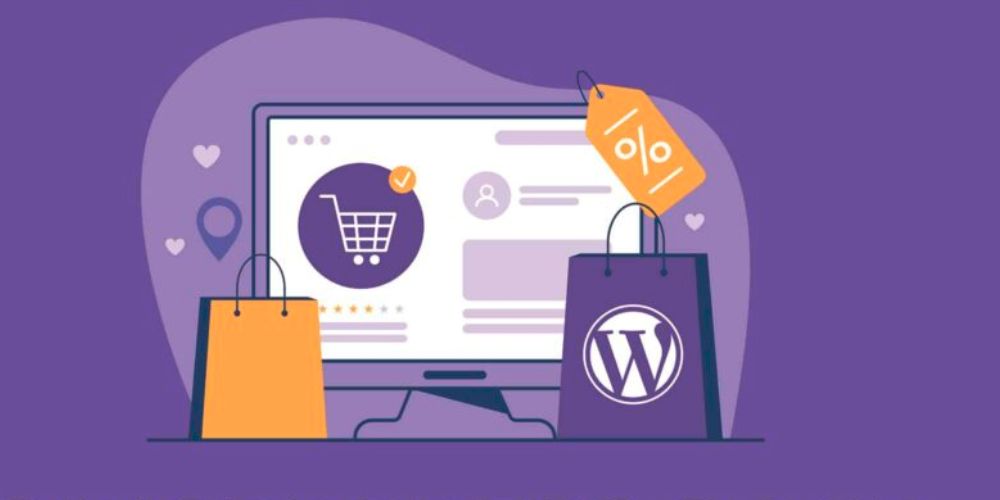Your website is your online business card. But what if it gets hacked, crashes, or you accidentally delete something important? This is why backing up your WordPress site is so important. A backup keeps a safe copy of your website, so you can restore it anytime.
Introduction
- Imagine working really hard on your website, adding all your great articles and pictures. Now, imagine if it suddenly disappeared! Scary, right?
- Things can go wrong – a tiny mistake, a bad update, or even a hacker. That’s why backing up your WordPress site is super important. It’s like having an ‘undo’ button for your whole website!
- Don’t worry, it’s not complicated. We’ll show you how to do it simply.
What Exactly is a WordPress Backup?
Think of it like making a copy of everything on your website. This copy includes:
- Your words and pictures (Content/Database): All your blog posts, pages, comments.
- Your website’s look (Files): The theme you use, your plugins, special settings.
- If something bad happens, you can use this copy to put your website back exactly how it was.
Types of WordPress Backups: Which One Do You Need?
Let’s look at the main types of backups:
Database Backup:
- This is a copy of all the words, comments, settings, and special bits that make up your website’s ‘brain.’ It’s where your blog posts, page text, and comments are stored.
- Think of it as all the text and numbers that constantly change on your site.
Full-Site Backup:
- This is the most complete copy! It includes your Database Backup (all your words and settings) PLUS everything else that makes your site look and work the way it does.
- This means your website’s design (themes), extra features (plugins), and all your pictures and videos (media files) are also copied.
- A full-site backup is like taking a picture of your entire house, inside and out!
Now, let’s talk about how these backups are usually done:
Manual vs. Automated Backups:
- Manual Backup: This means you do the backup yourself, step-by-step. It’s like manually copying files. While you can do it, it can take time, and it’s easy to forget to do it regularly.
- Automated Backup: This is where a plugin or a special tool does the backup for you, automatically! You set it up once, and it backs up your site regularly – like every day or every week. This saves you time and makes sure your backups are always up-to-date.
Full vs. Partial Backups:
- This refers to what you’re backing up.
- Full Backup: As we talked about, this copies your entire website.
- Partial Backup (or Selective Backup): Sometimes, you might only want to copy certain parts of your website. For example, maybe just your database, or just your theme files. This can be useful if you’ve only made small changes to one area.
Incremental Backups:
- Imagine you’ve already backed up your whole website. Then, you just change one sentence on one page. Instead of copying the entire website again, an incremental backup only copies that one changed sentence.
- This is super smart because it saves a lot of space and makes the backup process much faster!
Off-Site Backups:
- This is a really important idea! An ‘off-site’ backup means storing your copies somewhere else besides the same place your website lives (your web server).
- Think of it like keeping a spare key to your house at a friend’s place. If something bad happens to your main house (your website server), you still have your backup safe somewhere else (like on your computer, a USB drive, or cloud services like Google Drive or Dropbox).
- This protects you in case your web host has a big problem.
Best WordPress Backup Plugins
Now that you know how important backups are and the different kinds, you might be wondering: ‘Which tool should I use?’ Good news! There are some fantastic WordPress plugins that make backing up your site super easy. Here are some of the best and most popular options:
1. UpdraftPlus
Why it’s great: This is one of the most popular and trusted backup plugins, used by millions of websites. It’s known for being very easy to use, even for beginners.
Key Features
- Lets you do full website backups (all your files and database).
- You can set it to backup automatically – daily, weekly, or monthly.
- Connects easily to cloud storage like Google Drive, Dropbox, Amazon S3, and more, so your backups are stored safely off-site.
- Makes restoring your site super simple with just a few clicks.
- Good for: Almost everyone, from new bloggers to small businesses. It has a free version with plenty of features, and a paid ‘Pro’ version for even more advanced options like incremental backups.
2. Duplicator
Why it’s great: While excellent for backups, Duplicator is especially famous for easily moving (migrating) your WordPress site from one place to another. It packages your whole site into one easy file.
Key Features
- Creates a complete copy of your whole WordPress site.
- Great for cloning your site or moving it to a new web host/domain.
- The Pro version offers scheduled backups and cloud storage options.
- Good for: Users who might need to move or copy their website often, like developers or if you’re planning to change web hosts. It has a robust free version.
3. Jetpack Backup (formerly VaultPress)
Why it’s great: This plugin is made by the same folks behind WordPress.com (Automattic), so you know it’s reliable. It focuses on ‘real-time’ backups.
Key Features
- Offers real-time backups, meaning every change on your site is backed up as it happens – perfect for busy online stores!
- Backups are stored safely in their cloud, reducing load on your own server.
- Super easy to restore your site with just one click.
- Often comes with other security features from Jetpack.
- Good for: E-commerce sites, news sites, or anyone who makes frequent updates and needs continuous protection. It’s a premium (paid) solution, but very hands-off.
4. WPvivid Backup Plugin
Why it’s great: WPvivid is a strong all-rounder that’s user-friendly and offers a lot in its free version, including backup, restore, and even staging features.
Key Features
- Full and partial backups with flexible scheduling.
- Supports various cloud storage services (Google Drive, Dropbox, etc.).
- Includes a ‘staging site’ feature in the free version, which lets you test changes before they go live on your real site.
- Good for: Users looking for a feature-rich free plugin that also includes handy tools for testing website changes.
5. BackWPup
Why it’s great: BackWPup is a reliable free option for creating full WordPress backups and sending them to various off-site locations.
Key Features
- Creates full backups of your WordPress installation (files and database).
- Supports many remote storage options like Dropbox, Amazon S3, FTP, and more.
- You can schedule automatic backups.
- Good for: Users who need a solid free backup solution with diverse off-site storage options.
Managed WordPress Hosting: The "Easy Button" for Backups
We’ve talked about plugins and doing backups yourself, but what if you’d rather have someone else handle all the technical details? That’s where Managed WordPress Hosting comes in.
Think of it like having a personal assistant for your website. Instead of just giving you space on a server (like regular hosting), a managed WordPress host takes care of many important tasks for you, specifically for WordPress websites.
How Managed Hosting Helps with Backups:
Automatic Backups (No Thinking Required!): A big reason people choose managed hosting is that they often include automated daily backups as part of their service. This means your website is regularly copied and saved without you lifting a finger. It’s like having someone automatically save your important documents every day.
Off-Site Storage Built-In: These hosts usually store your backups on separate, secure servers. This is that ‘off-site’ storage we talked about earlier, ensuring your copies are safe even if something goes wrong with your main website server.
Easy Restores: If you ever need to use a backup (for example, if your site breaks), managed hosts typically offer a super simple ‘one-click restore’ option from your hosting control panel. It makes getting your site back up and running much faster and less stressful.
Expert Care: Managed hosting providers have teams of WordPress experts who know the platform inside out. This means they’re better equipped to handle backup issues and help you if you ever face a problem.
Other Benefits Beyond Backups (Quick Mention):
While automated backups are a huge plus, managed WordPress hosting also often includes other great benefits like:
- Faster website speeds.
- Stronger security measures.
- Automatic WordPress software and plugin updates.
- Dedicated WordPress support.
Conclusion
Backing up your WordPress site is essential to protect your hard work from hacks, errors, or server crashes. With the right plugins or managed hosting, it’s easier than ever to keep your website safe.
But if you still feel backing up your WordPress site is too technical or time-consuming, let Ajitweb handle it for you. We are experts in WordPress management and can take care of everything for you, so you can focus on growing your business.