Best WordPress
Training in Amritsar
AJITWEB offers an inclusive WordPress training in Amritsar. Join best WordPress course in Amritsar to create dynamic websites, custom themes and plugins from scratch in our WordPress development course.
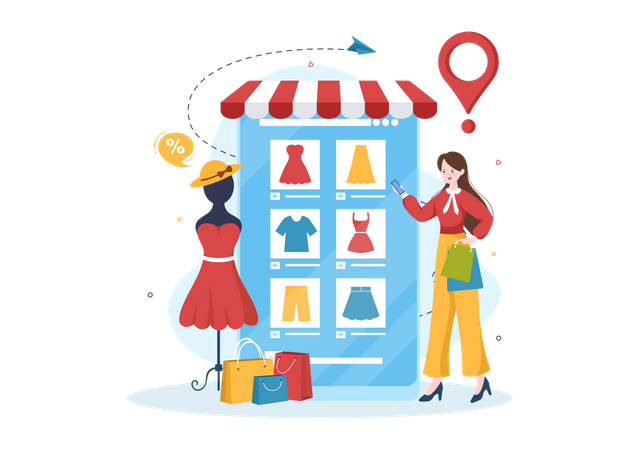
If you’re looking to enrich your content through website development, consider WordPress Training in Amritsar at AJITWEB. Our limited class sizes ensure focused, professional training in the WordPress course, offering personal attention and a program-oriented approach. Engage in various exercises, discussions with tutors, and collaborative sessions with classmates to explore tricks, ideas, and concepts that will enhance your skills and bring out the best in your work.
Our expert trainers have meticulously designed this WordPress development course to equip students with proficiency in both basic and advanced concepts of WordPress. Its exceptionally user-friendly interface has made it a favored tool among professionals.
Reasons to join our WordPress course
- Training from WordPress development Experts
- Comprehensive WordPress course training
- Focus on plugins and themes customizations
- WordPress development based projects
WordPress Course Contents
- WordPress Introduction
- Installing and configuring WordPress
- Posts and Pages in WordPre
- How to Choose & Manage Themes
- Working with Plugins
- Exploring Widgets
- Custom Contenty Types & Custom Fields in WordPress
- The Loop in WordPress
- Categories and Tags in WordPress
- oving WordPress Website from Localhost to Live Server
- oving WordPress Website from Localhost to Live Server
- Testing and Debugging
WordPress is easy to use, making it great for simple websites. At the same time, it’s powerful enough to build advanced blogs or e-commerce sites. That’s why we offer a special WordPress development course in Amritsar, so you can easily learn and make the most of it.
