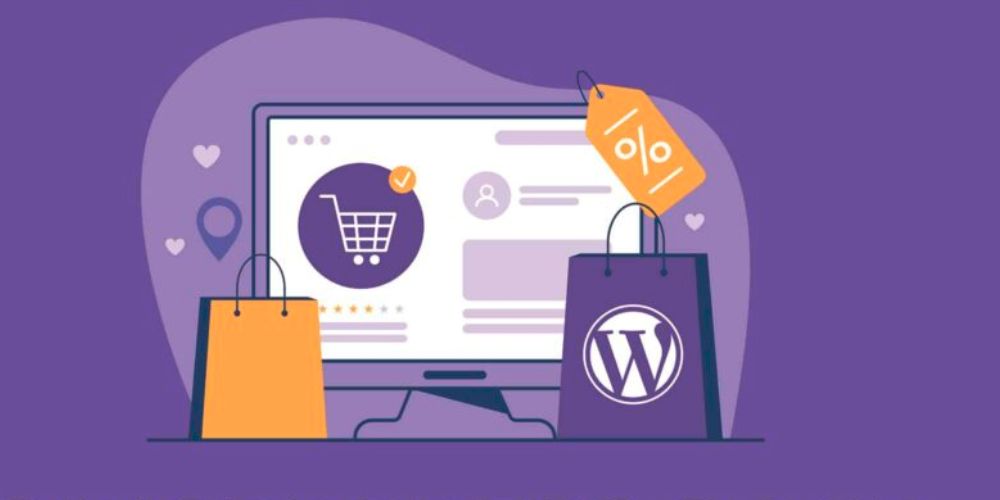Converting a Webflow website to WordPress is a common migration process, but it’s important to understand that it’s not a simple one-click solution due to the fundamental differences in how Webflow and WordPress operate. Webflow is a design-first platform with integrated hosting, while WordPress is a content management system (CMS) that requires separate hosting and offers vast customization through themes and plugins.
Here's a comprehensive step-by-step guide on how to convert Webflow to WordPress:
Pre-Migration Essentials:
- Backup your Webflow Site: Before starting anything, create a complete backup of your Webflow website. This ensures you have a copy of your data in case any issues arise during the transition.
- Inventory Your Webflow Site: Make a comprehensive list of all your pages, blog posts, CMS collections, images, custom fields, forms, animations, custom code, and integrations. This helps ensure nothing is missed during the migration.
- Understand the Differences: Be aware that while content can be largely transferred, the design and interactive elements from Webflow may need to be rebuilt or re-implemented in WordPress using different tools (themes, page builders, custom coding).
Step-by-Step Conversion Process:
Step 1: Set Up Your WordPress Hosting Environment
- Choose a Hosting Provider: WordPress requires its own hosting. Select a reliable hosting provider that offers WordPress-specific plans and meets your site’s needs (traffic, resources, budget). Popular options include Bluehost, Hostinger, SiteGround, Kinsta, WP Engine, etc.
- Install WordPress: Most hosting providers offer one-click WordPress installation through their control panel (cPanel, hPanel, etc.). Follow their instructions to install WordPress on your new hosting.
- Optional: Local Development Environment: If you want to test and build your WordPress site offline before going live, you can set up a local development environment (e.g., MAMP, WAMP, Local by Flywheel).
Step 2: Choose Your WordPress Theme
- Select a Theme: WordPress themes control the visual design of your site. Choose a theme that aligns with your Webflow design’s aesthetic. Look for lightweight, clean, and flexible themes that can be customized to match your Webflow look. Popular choices include Astra, Hello Elementor, GeneratePress, Kadence, etc.
- Consider a Page Builder: To recreate complex Webflow layouts and designs without coding, a drag-and-drop page builder like Elementor, Beaver Builder, or SeedProd is highly recommended. These tools allow you to visually design pages.
Step 3: Export Your Content from Webflow
- Export CMS Collections (Blog Posts, Products, etc.):
- Log into your Webflow account and go to the project you want to migrate.
- Navigate to “CMS Collections” (or “Ecommerce” for products).
- Select the specific collection (e.g., “Blog Posts,” “Products,” “Team Members”).
- Click the “Export” button (usually found at the top right of the collection page). This will download a CSV (Comma-Separated Values) file containing all the content from that collection (text, titles, categories, tags, etc.).
- Repeat this process for each CMS collection you want to migrate.
- Export Static Pages (HTML, CSS, JS):
- If you’re on a Webflow Workspace plan, you can use the “Code Export” feature to export HTML, CSS, and JavaScript files.
- If not, you might need to manually save individual pages or use a website copier tool (like HTTrack) to download your static pages. Keep in mind that dynamic elements and CMS content won’t be exported this way.
Step 4: Import Your Content into WordPress
- Use a Plugin for CSV Import: WordPress’s default importer doesn’t directly handle CSV files for all content types. The most recommended plugin for importing CSV content is WP All Import.
- From your WordPress dashboard, go to “Plugins” > “Add New.”
- Search for “WP All Import” (it might appear as “Import any XML, CSV or Excel File to WordPress”).
- Install and activate the plugin.
- Go to “All Import” > “New Import.”
- Upload the CSV file you exported from Webflow.
- WP All Import will guide you through mapping the fields from your CSV (e.g., Webflow “Name” to WordPress “Post Title,” Webflow “PostBody” to WordPress “Post Content”). This is a crucial step to ensure your data is correctly imported.
- Run the import process.
- Import Images: Images are usually not directly imported via CSV.
- Manual Method: You might need to manually re-upload images and insert them into your imported content.
- Plugin Method: Plugins like “Auto Upload Images” can help by looking for image URLs in your imported posts and pages and then downloading and attaching them to your WordPress media library.
- Recreate Static Pages: Since Webflow static pages can’t be directly imported as WordPress pages with their design, you’ll need to recreate them using your chosen WordPress theme and/or page builder. Use the HTML/CSS you exported (or your live Webflow site) as a visual guide.
Step 5: Configure WordPress Permalinks and SEO
- Set Permalinks: Permalinks define your URL structure.
- Go to “Settings” > “Permalinks” in your WordPress dashboard.
- Choose “Post Name” for SEO-friendly URLs. This is generally the best option and helps maintain a similar URL structure to your Webflow site.
- Save changes.
- Set Up 301 Redirects: This is critical for SEO. If your URL structure changes, you need to redirect old Webflow URLs to their new WordPress counterparts to prevent broken links and maintain search engine rankings. Use a plugin like “Redirection” to manage 301 redirects.
- Retain Meta Titles, Descriptions, and Alt Tags: If you used SEO plugins in Webflow or manually set meta data, ensure you re-enter this information in WordPress using an SEO plugin like Yoast SEO or Rank Math.
Step 6: Update DNS Settings
- Point Your Domain to WordPress: Once your WordPress site is ready, you need to update your domain’s DNS (Domain Name System) settings to point to your new WordPress hosting.
- Find your hosting provider’s nameservers (they usually look like
ns1.yourhost.com,ns2.yourhost.com). Your hosting provider will give you this information. - Log in to your domain registrar’s account (e.g., GoDaddy, Namecheap).
- Locate the DNS settings for your domain.
- Update the nameservers to those provided by your new WordPress host.
- DNS changes can take anywhere from a few hours to 48 hours to propagate globally.
- Find your hosting provider’s nameservers (they usually look like
Step 7: Install Essential Plugins and Final Checks
- Essential Plugins:
- Security: Install a security plugin (e.g., Wordfence, Sucuri) to protect your site.
- Backup: Set up a regular backup solution (e.g., UpdraftPlus, BlogVault).
- SEO: Install an SEO plugin (e.g., Yoast SEO, Rank Math).
- Caching/Performance: Consider a caching plugin (e.g., WP Super Cache, WP Rocket) for faster loading times.
- Forms: If you had forms in Webflow, install a form builder plugin (e.g., WPForms, Contact Form 7).
- Thorough Testing:
- Check all pages and posts: Ensure content is displayed correctly, images are loading, and links are working.
- Test forms: Verify that all contact forms and other interactive elements are functioning.
- Mobile responsiveness: Check how your site looks and functions on various devices.
- Speed and performance: Use tools like Google PageSpeed Insights to check your site’s loading speed.
- Favicon and branding: Re-check that your favicon and other brand elements are correctly displayed.
- Google Search Console/Analytics: Reconnect your site to Google Search Console and Google Analytics.
Alternative Approaches:
- Webflow to WordPress Theme Conversion Tools (e.g., Udesly): Some tools claim to convert Webflow designs directly into WordPress themes. While they can automate some parts, they often require significant manual adjustments and might not handle complex interactions or custom code perfectly.
- Hiring a Professional: For complex Webflow sites with intricate designs, animations, or custom functionality, hiring a WordPress developer or a migration service can save time and ensure a seamless transition.
Conclusion
Converting a Webflow site to WordPress can be a detailed process, but by following these steps carefully, you can achieve a successful migration. This transition allows you to leverage WordPress’s immense flexibility, extensive plugin ecosystem, and powerful content management capabilities. Whether you choose to tackle it yourself or seek professional help, the benefits of a robust WordPress platform often outweigh the initial migration effort. Ajit web can help with your Webflow to WordPress import needs.